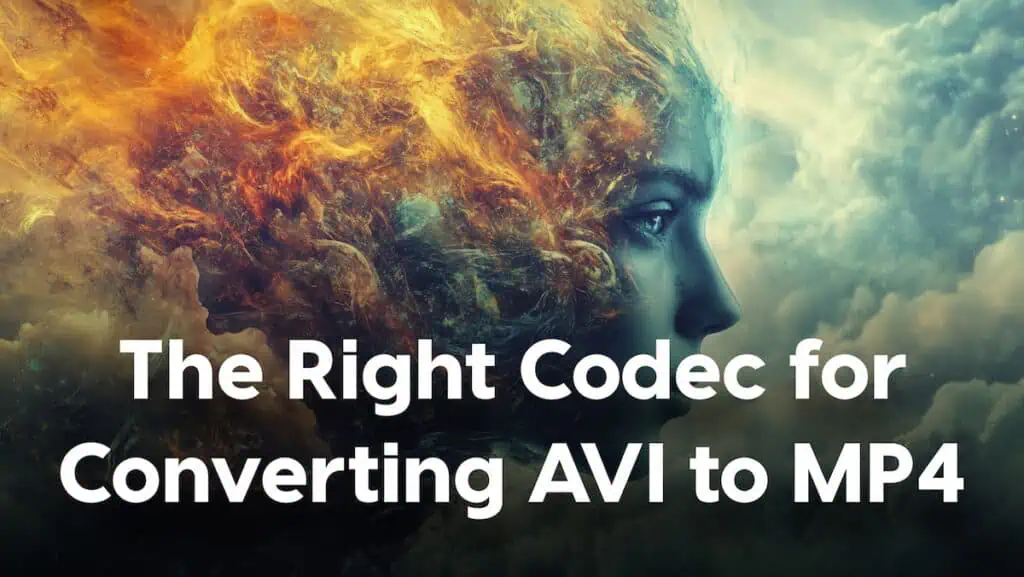Large video files can be a major headache, especially when you’re trying to store, share, or stream them efficiently. AVI files, in particular, are known for their bulky sizes, which can slow down devices, use up storage, and cause buffering during streaming. That’s why converting AVI to MP4 is useful and offers a more compact, manageable file format without sacrificing quality. Reducing file size during this conversion process not only frees up valuable space but also enhances the playback experience.
In this guide, we’ll show you how to convert AVI format to MP4 while maintaining optimal quality, all while keeping file sizes small and manageable. Whether you’re converting for storage or sharing across platforms, the right tools—like the DivX Converter in free DivX Software—can help streamline the process and ensure high-quality results.
Understanding File Size and Compression
Reducing file size is essential when converting AVI files to MP4, as it enhances storage efficiency, simplifies sharing, and ensures smoother streaming. The primary factors influencing file size include video resolution, bitrate, codec choice, and the type of compression applied.
Video Resolution and Bitrate
- Resolution: Higher resolutions (e.g., 4K) result in larger files. Lowering the resolution reduces file size but may affect visual quality.
- Bitrate: This determines the amount of data processed per second. A higher bitrate improves quality but increases file size. Conversely, a lower bitrate reduces file size but can degrade quality.
Codecs and Compression
-
- Codec: The codec compresses and decompresses video files. Advanced codecs like H.265 offer better compression efficiency than older ones like H.264, maintaining quality at smaller file sizes.
- Compression Types:
-
- Lossy Compression: Removes some data to reduce file size, which can lead to a loss in quality. Common in streaming and online sharing.
- Lossless Compression: Retains all original data, preserving quality but resulting in larger files. Suitable for archiving and professional editing.
Understanding these elements allows you to balance quality and file size effectively when converting AVI to MP4. For instance, using the DivX Converter, you can adjust settings like resolution and bitrate to achieve the desired balance between quality and file size. By carefully selecting these parameters, you can optimize your video files for storage, sharing, and streaming needs.
Techniques for Reducing File Size During Conversion
Adjusting Resolution
One of the most effective ways to reduce file size when converting AVI to MP4 is by lowering the resolution. Video resolution refers to the dimensions of the video, typically expressed as width × height (e.g., 1920×1080 for Full HD). Lowering the resolution to something like 1280×720 or 640×360 can significantly decrease the file size.
However, reducing resolution comes with a trade-off in visual quality. While the file becomes smaller and more manageable, the video will appear less sharp, especially on larger screens. It’s important to strike a balance between maintaining a clear image and minimizing file size. For instance, if you’re converting AVI to MP4 for mobile viewing, a lower resolution might be perfectly fine, but for high-definition televisions, you might want to keep the resolution higher for optimal viewing.
Adjusting Bitrate
Bitrate refers to the amount of data used to store the video per second. Lowering the bitrate can result in a smaller file size by reducing the amount of information stored. However, a lower bitrate can cause pixelation, blurriness, or audio distortion, as the quality of the video and sound may suffer.
For most users converting AVI format to MP4, adjusting the bitrate offers a good balance between file size and quality. While reducing the bitrate too much will lead to a noticeable decrease in quality, a moderate reduction can provide acceptable quality for smaller file sizes. The key is to experiment with different bitrate settings to find the optimal point for your particular needs.
Choosing the Right Codec
The codec you choose for AVI to MP4 conversion plays a crucial role in both file size and quality. Codecs compress video data, and some are more efficient than others.
- H.264: This is the most commonly used codec for MP4 files and provides a solid balance between compression and quality. It’s supported across all devices and platforms, making it an excellent choice for general use.
- H.265 (HEVC): This newer codec offers even better compression efficiency than H.264. It reduces file sizes further while maintaining higher video quality, making it ideal for high-resolution videos (e.g., 4K) without bloating the file size. However, it may not be as widely compatible as H.264.
By choosing the right codec, you can ensure that your AVI file is converted to MP4 efficiently, with optimal quality and a reduced file size. The DivX Converter offers advanced codec options that help you get the best of both worlds—small files with excellent quality.
Using Software with Compression Features
To achieve optimal file size reduction, you’ll want to use software that provides robust compression tools. Many conversion tools offer basic features for adjusting resolution and bitrate, but advanced software takes things a step further with features that allow you to fine-tune both video and audio settings for maximum compression.
DivX Converter supports multiple codecs, for example, including H.264 and H.265, and allows you to adjust key parameters like resolution, bitrate, and audio quality. These adjustments give you greater control over the final file size, ensuring that your AVI file is converted to MP4 in the most efficient manner possible.
Online Compression Tools
For those who prefer not to install software, online tools like Clipchamp and CloudConvert can help compress MP4 files without the need for extra installations. However, they often have file size limitations and may require a stable internet connection for larger files.
Final Thoughts on Reducing File Size During AVI to MP4 Conversion
Reducing the file size of your AVI to MP4 conversion is essential for efficient storage, sharing, and streaming. To achieve the best results, always balance between file size and quality based on your specific needs, whether it’s for mobile playback, web sharing, or high-definition viewing. By implementing the techniques and tools mentioned, you’ll be able to convert AVI format to MP4 and maintain the quality and performance you desire.
Ready to optimize your video files? Try out these methods and let us know how they work for you!