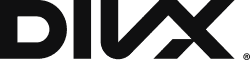Convert MPEG to MP4:
The Ultimate Guide
Converting MPEG to MP4 is an essential task for those looking to enjoy smoother, more accessible video playback across devices. While MPEG files—especially MPEG-2—are widely used, they often come with limitations like larger file sizes and poor compatibility with mobile devices. Unlike MP4, which offers universal compatibility, MPEG-2—commonly known as the digital video standard for DVDs—does not provide the flexibility needed for modern media experiences.

Why Convert MPEG to MP4?
There are plenty of “convert MPEG to MP4” reasons to consider. MP4 files are smaller in size, without compromising on quality, making them perfect for mobile viewing, streaming, and sharing. Unlike MPEG-2 files, which are difficult to manage on smartphones or online platforms, MP4 videos are compatible with nearly every media player, smart TV, and mobile device, ensuring seamless playback. Whether you're looking to reduce file size or improve video accessibility, converting MPEG to MP4 simplifies your media experience. In this guide, we'll provide the best solutions for converting your MPEG files to MP4, all while maintaining the highest quality possible.

Understanding MPEG
and MP4
To truly understand the MPEG to MP4 difference, it's important to look at the origins and roles of both formats:

MPEG-2
Most commonly known as the standard for DVD video, MPEG-2 refers to files with extensions like TS, VOB, MPG, and SVCD. While it remains useful for physical media, MPEG-2 is not optimized for modern, portable viewing. Files can be large, and they often won't play well on mobile devices, making them inconvenient for streaming.

MP4
MP4, a versatile container format, supports a wide array of video and audio codecs, making it ideal for streaming, playback, and sharing. It's efficient and compatible with all devices, from smartphones to desktop computers. MP4's flexibility and smaller file sizes make it a superior choice for users who want hassle-free media experiences.
In the next section, we'll explore how you can quickly and easily convert MPEG files to MP4 using DivX Converter, retaining your video's visual quality while reducing its size.
MPEG and MP4 Formats Deep Dive
What is MPEG?
The MPEG format (Moving Picture Experts Group) has been a cornerstone in digital video technology for decades. Developed in the late 1980s, MPEG encompasses a variety of standards designed for compressing video and audio files without significant loss of quality.
Key Versions of MPEG:

MPEG-1
Known for enabling the creation of VCDs, MPEG-1 was the first widely adopted video format, offering moderate quality and low compression efficiency.

MPEG-2
A digital video standard used in DVDs, broadcast television, and satellite systems. Files like TS, VOB, and MPG fall under this category. Despite its reliability, MPEG-2 struggles with compatibility issues on modern devices and has larger file sizes compared to MP4.

MPEG-4
The most versatile iteration, supporting advanced codecs like H.264. It's widely used for streaming and online video sharing but still lacks the universal compatibility of MP4 as a container format.
Common Usage Scenarios:
MPEG formats are often found in physical media (DVDs), broadcast streams, and older digital video collections. While reliable, their lack of flexibility in the modern era has led to their gradual replacement by MP4 files.

What Is MP4?
The MP4 format (MPEG-4 Part 14) is a revolutionary container format that has transformed how we store and share digital media. It was designed to accommodate both video and audio codecs while remaining lightweight and widely compatible.
Broad Compatibility:
MP4 is the gold standard for modern devices, ensuring seamless playback on computers, smartphones, smart TVs, and streaming platforms. Unlike MPEG-2, which is primarily suited for DVDs, MP4 can support advanced compression standards like H.265 (HEVC), reducing file sizes significantly while maintaining high visual quality.
Advantages of Mp4:
- Compression: Smaller file sizes with excellent quality retention.
- Flexibility: Compatible with almost every device and media player.
- Streaming: Ideal for online platforms like YouTube and Netflix, thanks to its efficiency.
- Versatility: Supports subtitles, multiple audio tracks, and advanced metadata.

Key Differences: MPEG
vs. MP4
Understanding the MPEG vs MP4 comparison is essential for making informed decisions about converting and using video formats.
| Feature | MPEG | MP4 |
|---|---|---|
| Compatibility | Limited to older devices, DVDs | Universally compatible across devices |
| File Size | Larger, less efficient | Smaller with better compression |
| Codec Support | MPEG-2, limited codecs | H.264, H.265, AAC, and more |
| Usage | DVDs, legacy digital media | Streaming, mobile playback, sharing |
MP4's modern advantages—smaller size, better compatibility, and advanced codec support—make it the clear choice for most users today.

Methods for Converting MPEG to MP4
Online Converters
For those seeking a quick solution, an online MPEG to MP4 converter can be a convenient choice. These platforms allow users to upload MPEG files, convert them to MP4, and download the converted video—all without installing software.

PROS:
- Ease of Use: Perfect for users with minimal technical expertise.
- Accessibility: Works on any device with a browser.
- No Installation Required: Saves storage space on your device.

CONS:
- File Size Limits: Many free online tools impose size restrictions.
- Quality Concerns: Potential loss of quality during conversion.
- Security Risks: Uploading personal or sensitive videos to an external server can pose privacy issues.
While numerous platforms exist, it's essential to use reputable services with secure connections (HTTPS) to mitigate risks. Always review terms of service and privacy policies.
Dedicated Software
Using dedicated MPEG to MP4 software provides greater control, higher quality results, and the ability to convert large files. These tools often include advanced features like batch conversion and customizable settings.
VLC Media Player
VLC mpeg to mp4 conversion is a simple and free method for users who already have this versatile media player installed.
- Open VLC Media Player: Ensure you have the latest version installed.
- Access the Conversion Tool: Go to Media > Convert/Save.
- Add Your File: Click Add to import your MPEG file.
- Select Output Format: Under the Profile dropdown, choose MP4 (H.264 + AAC).
- Set Destination: Click Browse to select where the converted file will be saved.
- Start the Conversion: Click Start, and VLC will process your file.
Limitations: While reliable, VLC's conversion features lack advanced options like batch processing or fine-tuning compression settings.
HandBrake
A powerful and free tool, HandBrake mpeg to mp4 conversion offers advanced customization for video enthusiasts.
- Download and Install HandBrake: Available for Windows, macOS, and Linux.
- Open HandBrake: Drag and drop your MPEG file into the interface.
- Choose an Output Format: In the Summary tab, select MP4.
- Adjust Settings (Optional): Fine-tune video codec, resolution, and bitrate in the settings panel.
- Select Destination: Click Browse to set the output folder.
- Start Encoding: Press the Start Encode button to begin.
Benefits: HandBrake provides greater control over compression and quality, making it ideal for larger or high-resolution files.
DivX Software
Free DivX Software allows for seamless MPEG-to-MP4 conversion, offering additional features like file size optimization and codec flexibility.
- Download and Install DivX Software: Available for free on Windows and Mac.
- Open DivX Software: Select the Converter tab to drag and drop MPEG files to convert.
- Pick an Output Format: Choose from a variety of output formats in the pulldown menu, including MP4.
- Adjust Settings (Optional): Fine-tune video codec, resolution, bitrate, and more.
- Set Output Destination: Choose where you want your converted file to be saved.
- Start Converting: Click the "Convert All" button to begin.
Benefits: DivX Software offers a free, simple tool to convert a variety of videos.
Other Popular
Software Options
Freemake Video Converter: A beginner-friendly option with robust features but requires a paid version for watermark-free output.
Comparison of Software
| Feature | VLC | HandBrake | DivX Converter |
|---|---|---|---|
| Ease of Use | Moderate | Advanced | Beginner-Friendly |
| Batch Conversion | Limited | Yes | Yes |
| Customization | Basic | Extensive | Moderate |
Command-Line Tools
For advanced users, FFmpeg mpeg to mp4 conversion offers unparalleled flexibility and power. FFmpeg is a command-line tool capable of converting, compressing, and editing video files with precision.
WHY USE FFmpeg?
Full control over codecs, bitrates, and resolution.
Ideal for batch processing large datasets.
For detailed FFmpeg guides, visit the official FFmpeg documentation.
Troubleshooting
and Optimization
Converting MPEG to MP4 is generally straightforward, but occasional problems can arise. Here's how to address some of the most common mpeg to mp4 problems:
Audio Loss
The converted file has no audio.
Ensure the audio codec in the output settings is compatible (e.g., AAC or MP3). Double-check that the source MPEG file includes an audio track.
Video Corruption
The converted video appears distorted or pixelated.
Increase the bitrate in the conversion settings. In software like HandBrake, set a higher Constant Quality value or adjust the bitrate slider for better results.
Encoding Errors
The conversion process fails midway.
- Check if the MPEG file is corrupted. Use tools like VLC to attempt playback.
- Ensure sufficient disk space for temporary files during conversion.
- Update your conversion software to the latest version.
Format Compatibility Issues
The output MP4 file doesn't play on certain devices.
Use a standard codec combination, such as H.264 for video and AAC for audio. This ensures broad compatibility across devices and platforms.
Frequently asked Questions
-
Why is the conversion so slow?
Conversion speed depends on your system's hardware and the chosen settings (e.g., high-resolution output may take longer).
-
Can I recover a failed conversion?
In most cases, restarting the process with adjusted settings resolves the issue. If the problem persists, try a different software tool.
Optimizing Conversion Settings
To achieve the perfect balance between file size and quality, fine-tuning your mpeg to mp4 settings is essential.
1. Adjusting Bitrate
-
Explanation:
Bitrate determines video quality and file size. Higher bitrates yield better quality but result in larger files.
-
Recommendation:
Use the following guidelines based on resolution:
- 720p: 2,500–5,000 kbps
- 1080p: 5,000–8,000 kbps
- 4K: 20,000–40,000 kbps
2. Choosing Resolution
-
Explanation:
Lowering the resolution can significantly reduce file size.
-
Recommendation:
- Use 1080p for modern devices.
- Choose 720p for older devices or when conserving storage space.
3. Codec Selection
-
Explanation:
MP4 files use codecs like H.264 or H.265 (HEVC) for video. H.265 offers better compression but may not be compatible with all devices.
-
Recommendation:
- Use H.264 for compatibility.
- Use H.265 for improved compression if device support is assured.
4. Balancing File Size and Quality
-
Trade-offs:
Higher quality settings result in larger files and longer processing times.
-
Example Settings for Optimal Conversion:
- Resolution: 1080p
- Bitrate: 6,000 kbps
- Codec: H.264
- Audio: AAC at 192 kbps
5. Tools with Adjustable Settings
-
HandBrake: Offers precise control over bitrate, resolution, and codec.
-
DivX Converter: Simplifies adjustments with preset profiles for MP4 output.
By resolving common problems and fine-tuning conversion settings, you can ensure smooth conversions that retain the visual quality of your original MPEG files while achieving MP4’s superior compatibility and efficiency.
DivX's Legacy in Video Compression
DivX has been a pioneer in video compression technology since its inception, providing tools and solutions that have set industry standards. The company's expertise surrounding DivX video compression is rooted in years of innovation, transforming how digital video is stored, shared, and viewed.
The journey began with the development of high-quality, efficient video codecs that enabled users to compress large video files without sacrificing visual fidelity. DivX's groundbreaking advancements made it possible to enjoy near-DVD quality videos in file sizes small enough to share over the internet—a revolutionary feat at the time.
Over the years, DivX technology has evolved to support the latest formats and codecs, including H.264 and HEVC (H.265). This forward-thinking approach ensures compatibility with modern devices while maintaining the company's commitment to superior video quality. Whether streaming content online or optimizing videos for personal libraries, DivX tools are designed to simplify the process while maximizing efficiency.
DivX's expertise also extends to understanding the nuances of container formats like MP4, allowing the seamless integration of video, audio, subtitles, and metadata in a single file. This deep understanding of video technology empowers users to create and convert videos that are universally compatible and future-proof.
With its long-standing reputation as a leader in video compression, DivX continues to provide solutions that enable high-quality viewing experiences across devices and platforms. Whether you're converting MPEG to MP4 or exploring advanced video optimization techniques, DivX's tools and insights remain a trusted resource for professionals and enthusiasts alike.
Key Takeaways on Converting MPEG to MP4
Converting MPEG to MP4 doesn’t have to be complicated when you follow the right methods and optimize your settings. Whether you prefer the simplicity of online tools, the versatility of software like VLC or Handbrake, or the power of advanced solutions like FFmpeg, the key is understanding your needs and balancing quality, file size, and compatibility. Choosing the best MPEG to MP4 conversion method ensures your videos are ready for seamless playback on any device.
For unmatched ease and quality, consider using tools like the DivX Converter, which simplifies the process while delivering high-quality results. With DivX, you can convert and optimize your videos for every platform and screen size.
AVI, MP4, MPEG-4, and other file types may be encoded using DivX’s proprietary technology, including DivX’s patent, trademark, trade secret, copyright, or other intellectual property rights. DivX reserves all rights.